Features
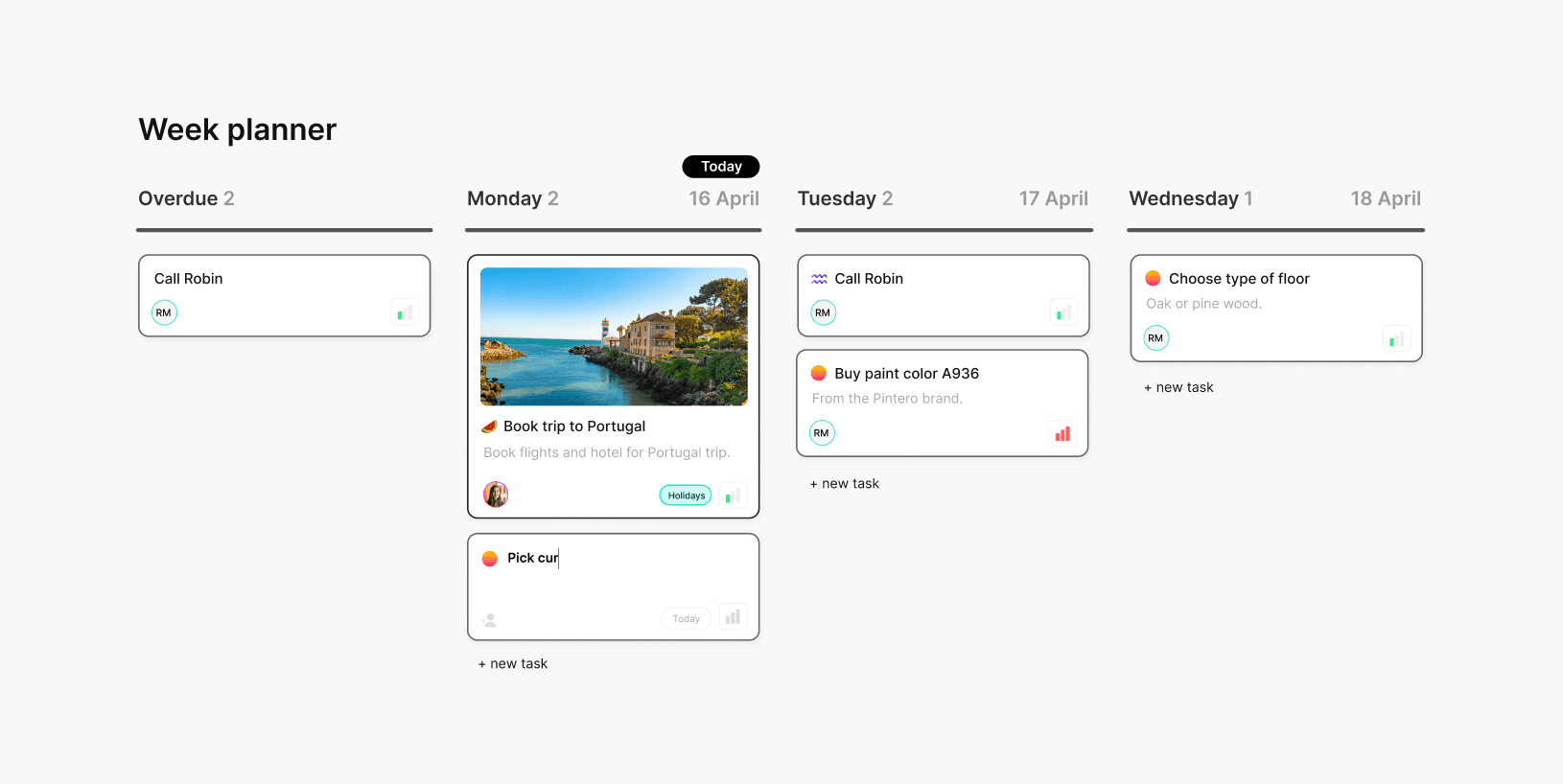
The Week planner

Written by
Bob Stolk
Published
Dec 4, 2024
Planning your week
The week planner helps you organize the upcoming week. Tasks assigned to you with a due date will automatically appear in the week planner. You can also add tasks directly by clicking the '+ New Task' button for each day, automatically assigning them to you and setting the corresponding date. Tasks in the week planner are the same as all other tasks, but they are displayed in an easy and convenient weekly view.
Navigating the week planner
Use the arrows in the top right corner of the week planner to skip a day or week. To return to today's date, simply click the 'Today' badge. You can also select which set of tasks from which spaces to display in the week planner; if you don't have too many tasks, we recommend showing 'All Spaces.' To rearrange tasks, simply drag and drop them.
Planning your week
The week planner helps you organize the upcoming week. Tasks assigned to you with a due date will automatically appear in the week planner. You can also add tasks directly by clicking the '+ New Task' button for each day, automatically assigning them to you and setting the corresponding date. Tasks in the week planner are the same as all other tasks, but they are displayed in an easy and convenient weekly view.
Navigating the week planner
Use the arrows in the top right corner of the week planner to skip a day or week. To return to today's date, simply click the 'Today' badge. You can also select which set of tasks from which spaces to display in the week planner; if you don't have too many tasks, we recommend showing 'All Spaces.' To rearrange tasks, simply drag and drop them.