Tasks
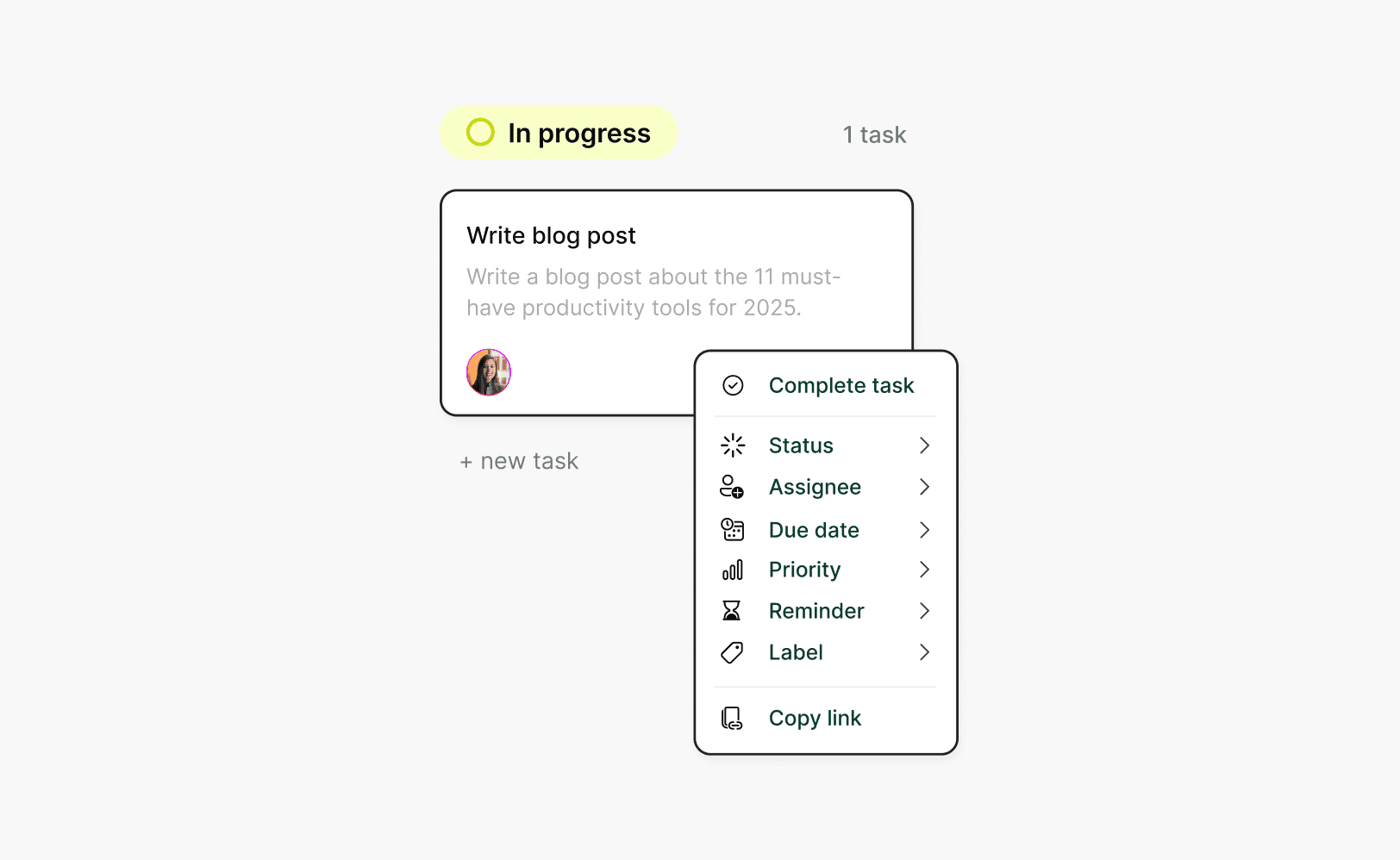
Set task attributes

Written by
Bob Stolk
Published
Dec 4, 2024
In Complex.so, tasks are more than just simple to-dos—they’re dynamic items that can be customised with a variety of attributes to fit your needs. These attributes allow you to organise your work logically, set clear priorities, and track progress, whether you’re managing personal projects or collaborating with a team.
Each attribute is designed to add clarity and context to your tasks, making it easier to focus on what’s important, meet deadlines, and stay organised. Below is a detailed look at each attribute and how you can use them to streamline your workflow.
Task attributes
Here's an overview of all the task attributes and how to use them:
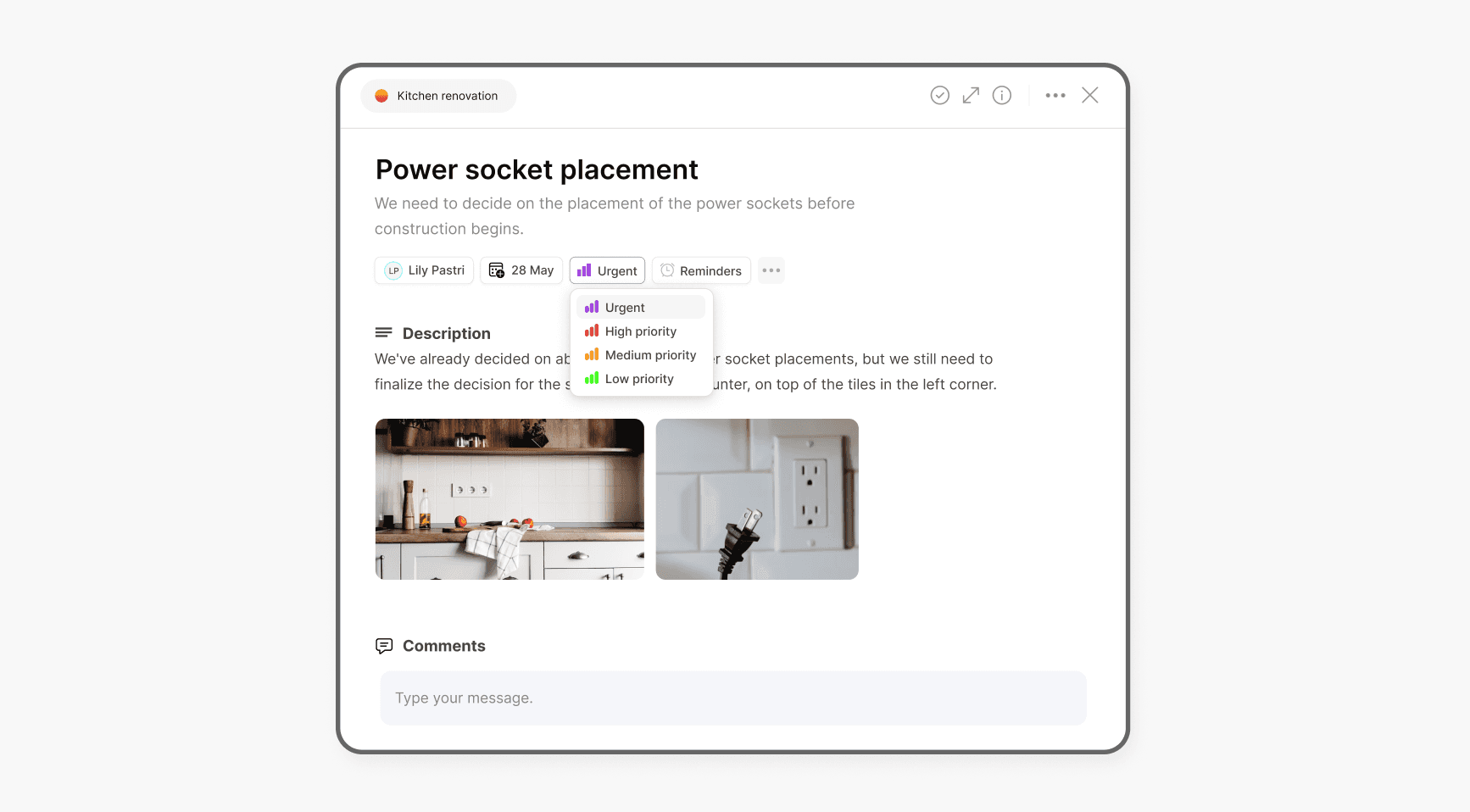
Status
Use statuses like "To Do," "In Progress," or "Completed" to track the progress of your tasks. You can also customise statuses to fit your workflow.
Due Date
Set a deadline to ensure your tasks are completed on time. Tasks with due dates will automatically appear in tools like the Week Planner and Calendar.
Priority
Assign a priority level (Low, Medium, or High) to indicate the importance of the task. This helps you focus on what matters most.
Reminders
Set reminders to ensure you never miss a task or deadline. You can choose when to be notified, such as minutes, hours, or days before the task is due. Reminders help keep tasks top of mind and ensure timely completion.
Assignees
Assign tasks to yourself or teammates. This makes it clear who is responsible for completing the task.
Labels
Organise tasks by adding labels to group similar tasks or highlight specific categories. Labels are fully customisable.
Estimate
Add an estimated time for completing the task to help with planning and time management.
Subtasks
Break a larger task into smaller, manageable steps with subtasks. Check them off as you complete each step to track your progress.
Recurring Settings
For tasks that repeat regularly, set them to recur daily, weekly, monthly, or yearly. Recurring tasks automatically update to the next instance after completion.
Comments
Add comments to share updates, notes, or feedback with your team. This is a great way to keep communication centralised within the task.
Right-Click Menu for Tasks
Managing your tasks is even easier with the right-click menu. When you right-click on a task, a dropdown menu will appear, allowing you to quickly set task attributes along with a variety of other task options. This allows you to easily manage tasks without needing to open them fully. Here’s a breakdown of the options available:
Set Task Attributes: Easily adjust key task attributes, such as the status, due date, priority, and more, all from the right-click menu. This lets you make quick changes without interrupting your workflow.
Copy Task Link: Need to share a task with someone? Simply click "Copy Link" to instantly copy the task's URL to your clipboard, making sharing quick and easy.
Duplicate Task: If you need to create a similar task, you can use the "Duplicate" option to quickly create a copy of the current task, saving you time on re-entering details.
Delete Task: If a task is no longer needed, you can delete it directly from the right-click menu, removing unnecessary clutter from your task list.
Complete Task: Mark tasks as complete with a single click. This option allows you to quickly update your task’s status without having to open the task.
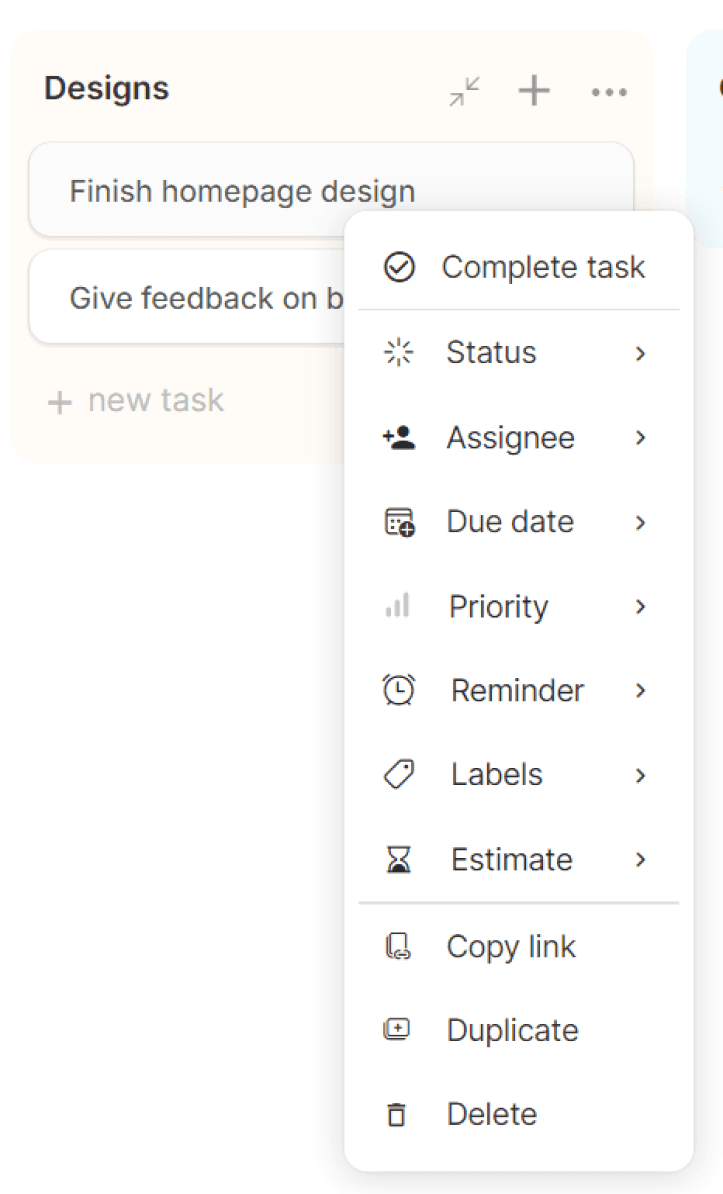
The right-click menu is designed to help you streamline your workflow, providing quick access to essential functions that make managing tasks simpler and more efficient.
In Complex.so, tasks are more than just simple to-dos—they’re dynamic items that can be customised with a variety of attributes to fit your needs. These attributes allow you to organise your work logically, set clear priorities, and track progress, whether you’re managing personal projects or collaborating with a team.
Each attribute is designed to add clarity and context to your tasks, making it easier to focus on what’s important, meet deadlines, and stay organised. Below is a detailed look at each attribute and how you can use them to streamline your workflow.
Task attributes
Here's an overview of all the task attributes and how to use them:
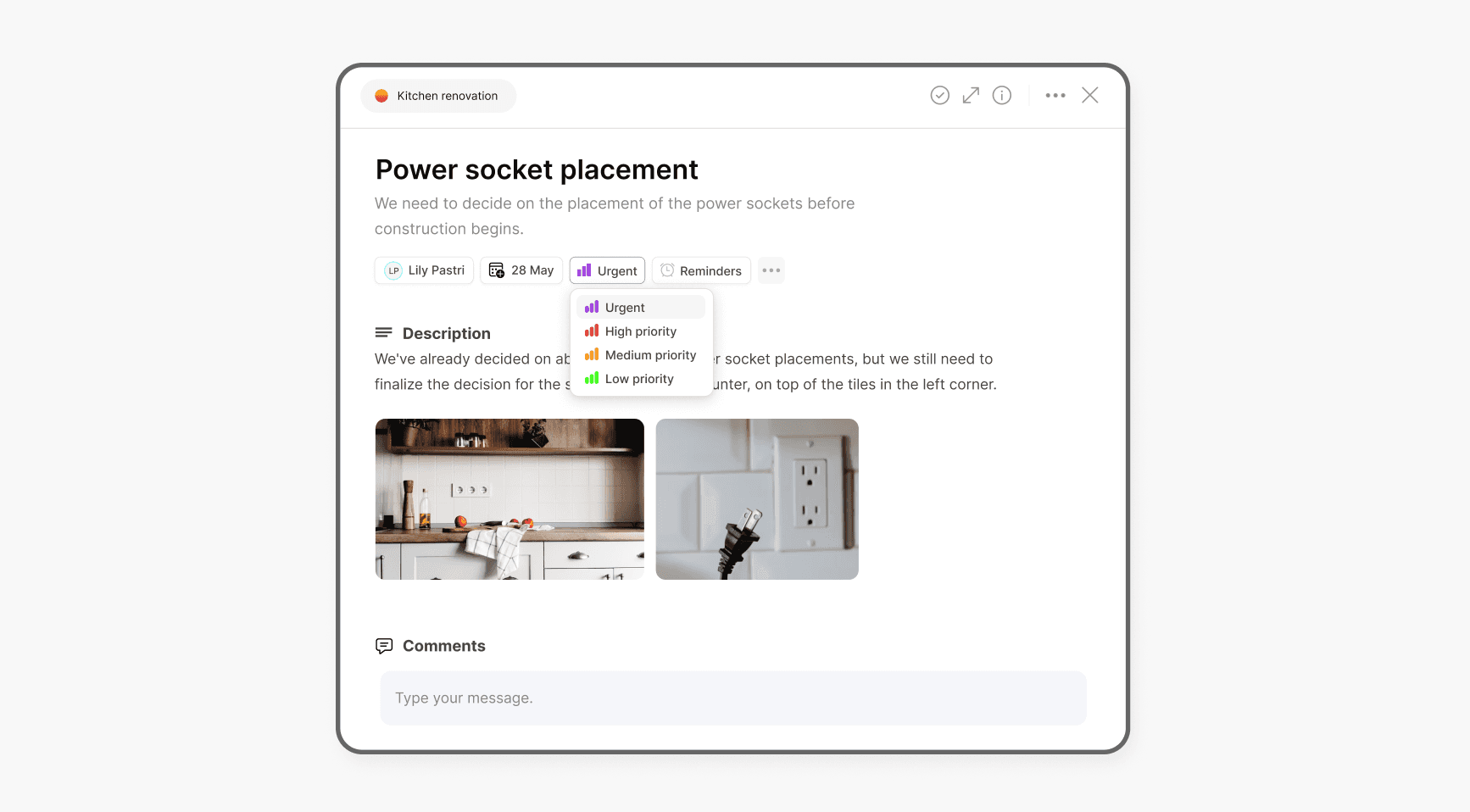
Status
Use statuses like "To Do," "In Progress," or "Completed" to track the progress of your tasks. You can also customise statuses to fit your workflow.
Due Date
Set a deadline to ensure your tasks are completed on time. Tasks with due dates will automatically appear in tools like the Week Planner and Calendar.
Priority
Assign a priority level (Low, Medium, or High) to indicate the importance of the task. This helps you focus on what matters most.
Reminders
Set reminders to ensure you never miss a task or deadline. You can choose when to be notified, such as minutes, hours, or days before the task is due. Reminders help keep tasks top of mind and ensure timely completion.
Assignees
Assign tasks to yourself or teammates. This makes it clear who is responsible for completing the task.
Labels
Organise tasks by adding labels to group similar tasks or highlight specific categories. Labels are fully customisable.
Estimate
Add an estimated time for completing the task to help with planning and time management.
Subtasks
Break a larger task into smaller, manageable steps with subtasks. Check them off as you complete each step to track your progress.
Recurring Settings
For tasks that repeat regularly, set them to recur daily, weekly, monthly, or yearly. Recurring tasks automatically update to the next instance after completion.
Comments
Add comments to share updates, notes, or feedback with your team. This is a great way to keep communication centralised within the task.
Right-Click Menu for Tasks
Managing your tasks is even easier with the right-click menu. When you right-click on a task, a dropdown menu will appear, allowing you to quickly set task attributes along with a variety of other task options. This allows you to easily manage tasks without needing to open them fully. Here’s a breakdown of the options available:
Set Task Attributes: Easily adjust key task attributes, such as the status, due date, priority, and more, all from the right-click menu. This lets you make quick changes without interrupting your workflow.
Copy Task Link: Need to share a task with someone? Simply click "Copy Link" to instantly copy the task's URL to your clipboard, making sharing quick and easy.
Duplicate Task: If you need to create a similar task, you can use the "Duplicate" option to quickly create a copy of the current task, saving you time on re-entering details.
Delete Task: If a task is no longer needed, you can delete it directly from the right-click menu, removing unnecessary clutter from your task list.
Complete Task: Mark tasks as complete with a single click. This option allows you to quickly update your task’s status without having to open the task.
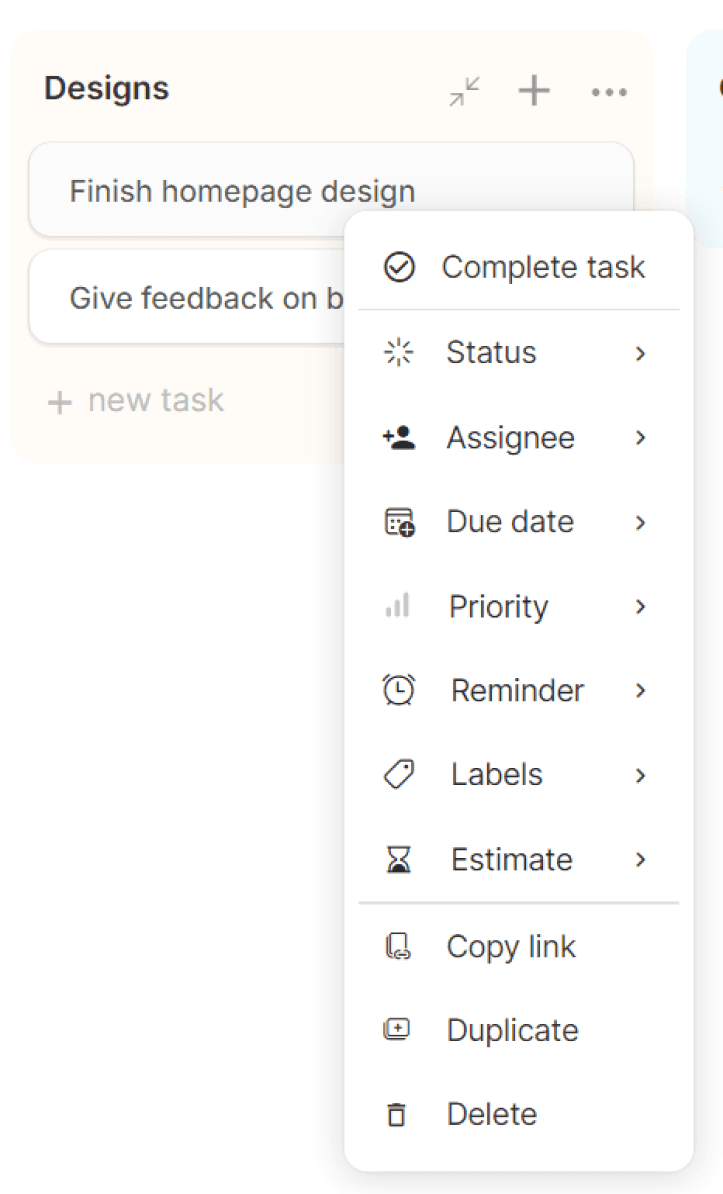
The right-click menu is designed to help you streamline your workflow, providing quick access to essential functions that make managing tasks simpler and more efficient.