Getting Started
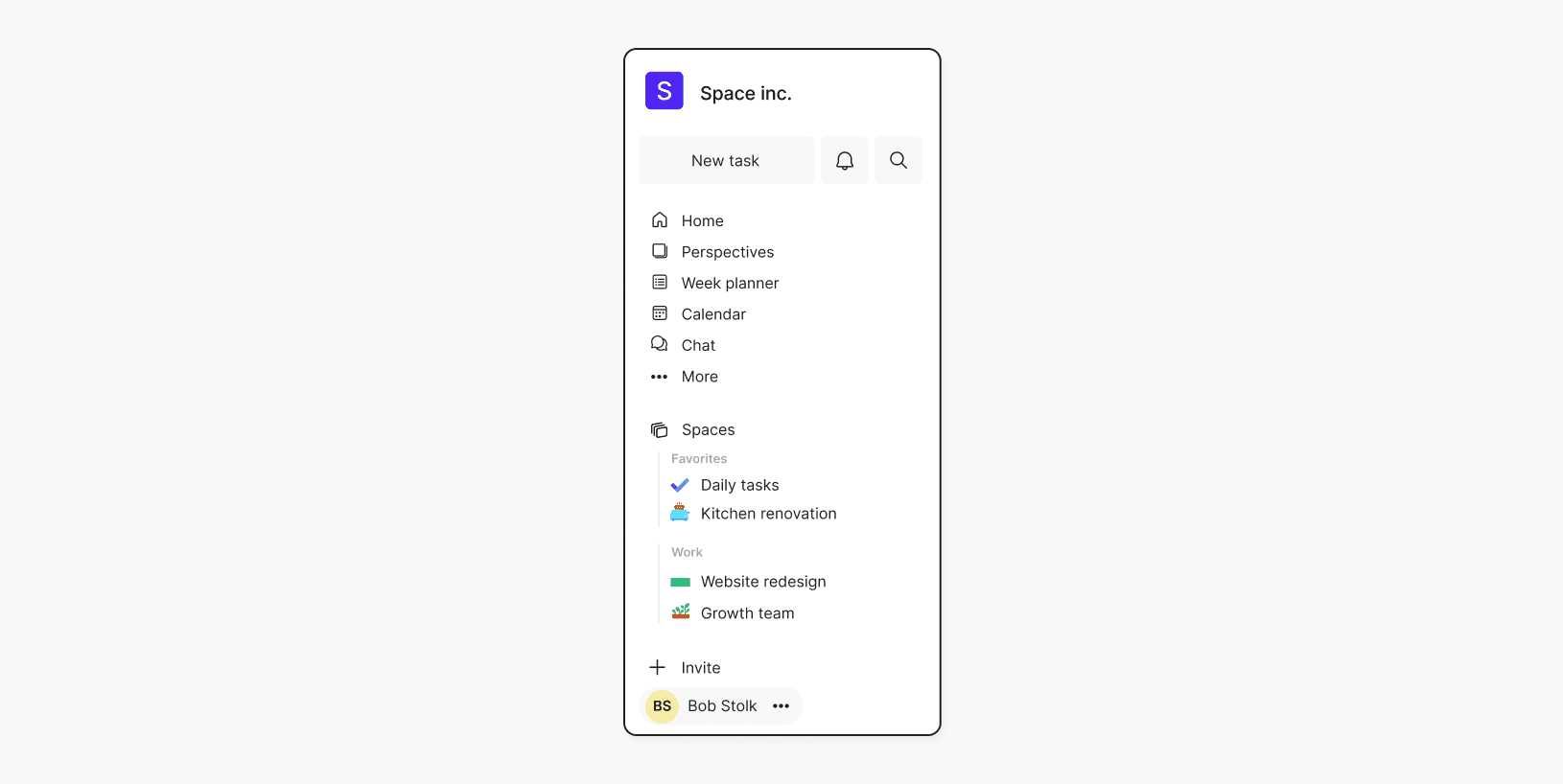
Get to know the sidebar

Written by
Bob Stolk
Published
Dec 4, 2024
The sidebar, located on the left-hand side of Complex.so, is your main navigation tool for managing spaces and tasks. If you're new to Complex.so, here's a quick introduction to its features, starting from the top.
Sidebar items
Home: Your central hub for tasks due today and recently viewed. Add tasks quickly with the input bar or jot down ideas in the notepad.
Perspectives: Create and save custom task views to easily switch between different perspectives and manage your work from every angle.
Week Planner: See your entire week at a glance. Drag and drop tasks between days to plan your week effortlessly.
Calendar: A familiar calendar with a Complex.so twist. Sync with Google Calendar for a complete overview of your schedule.
Chat: When you have more than one workspace member, a chat feature automatically becomes available. You can use it for 1-on-1 conversations with other members or start group chats. Any space with two or more members automatically gets a group chat.
More: Customize your sidebar by choosing which menu items to show or hide. Hidden items remain accessible in the "More" menu.
Spaces: Manage all your spaces here. Create new ones, organize with sections, and toggle between list or card views.
Invite: Want to work as a team? Use the Invite menu item to bring others into your workspace and start collaborating with them on Complex.so.
Settings: Access Settings, manage your team, or upgrade to Pro by clicking your avatar.
Spaces in the sidebar
You can manage your spaces directly from the sidebar. Easily add new spaces and organize them by dragging and dropping them into the right spot or section. Click on an icon to change it, and hide or show sections by simply clicking on the section name.
The sidebar, located on the left-hand side of Complex.so, is your main navigation tool for managing spaces and tasks. If you're new to Complex.so, here's a quick introduction to its features, starting from the top.
Sidebar items
Home: Your central hub for tasks due today and recently viewed. Add tasks quickly with the input bar or jot down ideas in the notepad.
Perspectives: Create and save custom task views to easily switch between different perspectives and manage your work from every angle.
Week Planner: See your entire week at a glance. Drag and drop tasks between days to plan your week effortlessly.
Calendar: A familiar calendar with a Complex.so twist. Sync with Google Calendar for a complete overview of your schedule.
Chat: When you have more than one workspace member, a chat feature automatically becomes available. You can use it for 1-on-1 conversations with other members or start group chats. Any space with two or more members automatically gets a group chat.
More: Customize your sidebar by choosing which menu items to show or hide. Hidden items remain accessible in the "More" menu.
Spaces: Manage all your spaces here. Create new ones, organize with sections, and toggle between list or card views.
Invite: Want to work as a team? Use the Invite menu item to bring others into your workspace and start collaborating with them on Complex.so.
Settings: Access Settings, manage your team, or upgrade to Pro by clicking your avatar.
Spaces in the sidebar
You can manage your spaces directly from the sidebar. Easily add new spaces and organize them by dragging and dropping them into the right spot or section. Click on an icon to change it, and hide or show sections by simply clicking on the section name.