Getting Started
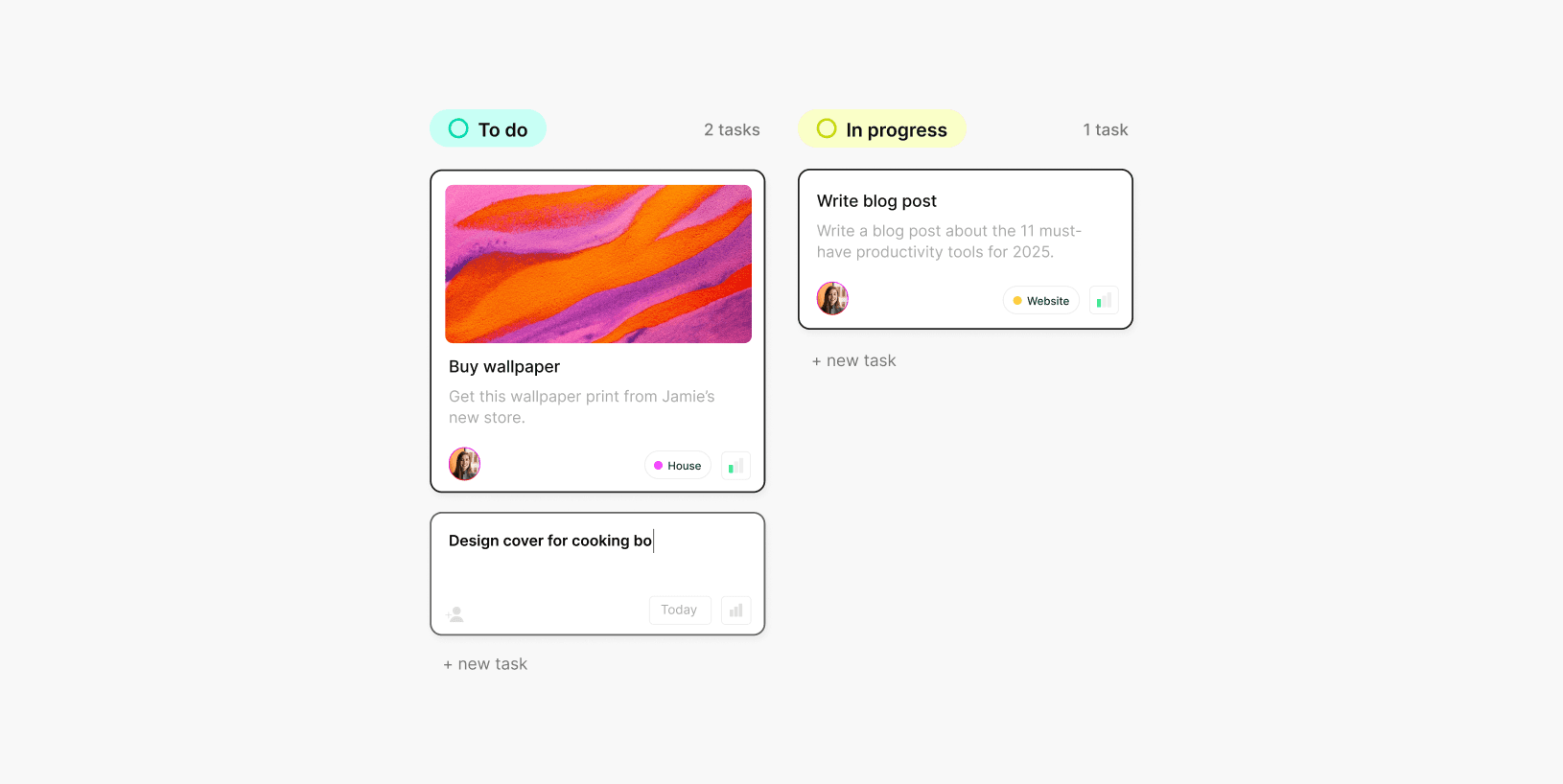
Get started with Complex.so

Written by
Bob Stolk
Published
Dec 4, 2024
Complex.so makes managing tasks and projects simple and powerful. Conquer your to-do list on your own or streamline teamwork.
In Complex.so, everything revolves around tasks. When you create a task, it automatically belongs to a "space," ensuring your tasks are always organized. This helps you avoid having uncategorized tasks floating around.
Need to quickly add a task that doesn't fit perfectly into an existing space? We recommend creating a space called "Inbox" or "Daily Tasks." You can then revisit these tasks later and assign them to the most appropriate space.
How to create a new space
Every task you add is categorized into a space (a project). Before adding tasks, we recommend setting up your spaces and organize them by topic. Here are some suggested space names: 'Daily Tasks,' 'Administration,' 'Website Redesign,' 'House Renovation,' etc. Creating spaces like these will help you stay organized and focused, and it will also make it easier to filter through your tasks.
Creating a new space in Complex.so is super simple! Here are the steps:
Locate "Spaces" in the left sidebar.
Hover over it and click the "+" button that appears next to it or click on Spaces and navigate to the top right and click the button with the text "+ New space".
Name your space: Give your new space a clear and descriptive name.
Customize your space: Choose an icon to personalize your space.
Add details: Add a description, invite teammates, and select a preferred task view (Kanban, list, or calendar).
And that's it! Your new space is ready. Now, start adding tasks to get organized.
Pro tip: Organize your spaces with sections. If you have many spaces, categorize them into sections like "Work" or "Personal" to keep everything tidy and easily accessible. There's a "+ Section" button right next to the "+ New space" button.
Add your first task
Adding tasks is at the core of Complex, which is why it’s designed to be quick and easy. You can create tasks from any screen using various methods: the 'New Task' button in the sidebar, the task input field on the Home page, or simply use the keyboard shortcut 'Alt + C'. You can also add tasks in a space itself, no matter if you're using a Kanban, list or calendar view.
When creating a task, you can quickly add it by simply typing a title, or take your time to include detailed information in the "Add description…" field. We recommend always setting a due date and priority, especially when managing a large number of tasks. Additionally, ensure you select the correct space when creating a new task to keep everything organized.
After creating a task, click on it to add or update details like a description, images, subtasks, time estimates, or comments.
Congratulations on creating your first task! 🎉
These are the two basics to mastering Complex.so: tasks and spaces. In other guides, we'll dive deeper into the full range of features Complex.so offers.
Complex.so makes managing tasks and projects simple and powerful. Conquer your to-do list on your own or streamline teamwork.
In Complex.so, everything revolves around tasks. When you create a task, it automatically belongs to a "space," ensuring your tasks are always organized. This helps you avoid having uncategorized tasks floating around.
Need to quickly add a task that doesn't fit perfectly into an existing space? We recommend creating a space called "Inbox" or "Daily Tasks." You can then revisit these tasks later and assign them to the most appropriate space.
How to create a new space
Every task you add is categorized into a space (a project). Before adding tasks, we recommend setting up your spaces and organize them by topic. Here are some suggested space names: 'Daily Tasks,' 'Administration,' 'Website Redesign,' 'House Renovation,' etc. Creating spaces like these will help you stay organized and focused, and it will also make it easier to filter through your tasks.
Creating a new space in Complex.so is super simple! Here are the steps:
Locate "Spaces" in the left sidebar.
Hover over it and click the "+" button that appears next to it or click on Spaces and navigate to the top right and click the button with the text "+ New space".
Name your space: Give your new space a clear and descriptive name.
Customize your space: Choose an icon to personalize your space.
Add details: Add a description, invite teammates, and select a preferred task view (Kanban, list, or calendar).
And that's it! Your new space is ready. Now, start adding tasks to get organized.
Pro tip: Organize your spaces with sections. If you have many spaces, categorize them into sections like "Work" or "Personal" to keep everything tidy and easily accessible. There's a "+ Section" button right next to the "+ New space" button.
Add your first task
Adding tasks is at the core of Complex, which is why it’s designed to be quick and easy. You can create tasks from any screen using various methods: the 'New Task' button in the sidebar, the task input field on the Home page, or simply use the keyboard shortcut 'Alt + C'. You can also add tasks in a space itself, no matter if you're using a Kanban, list or calendar view.
When creating a task, you can quickly add it by simply typing a title, or take your time to include detailed information in the "Add description…" field. We recommend always setting a due date and priority, especially when managing a large number of tasks. Additionally, ensure you select the correct space when creating a new task to keep everything organized.
After creating a task, click on it to add or update details like a description, images, subtasks, time estimates, or comments.
Congratulations on creating your first task! 🎉
These are the two basics to mastering Complex.so: tasks and spaces. In other guides, we'll dive deeper into the full range of features Complex.so offers.